Step-By-Step Videos & Instructions
Frequently Asked Questions
Why should I use an option to “Register without a Deposit”?
❮
- This is the best way to register a leader who is not paying the full camp cost.
The register without a deposit option (Amount $0) is useful for leader registrations if you do not charge leaders for camp or charge leaders a different price than campers. The page administrator will use Apply Credits to reduce the Outstanding Balance to a “Leader Price.” Leaders then pay this price using the online Payment Link or make an Offline payment. https://www.paperturn-view.com/?pid=MTQ142391&p=23&v=31.25 - This is the best way to register a camper who will fundraise/scholarship for their total or majority of their camp cost.
The "Register without a Deposit" option is also useful if you have a camper who cannot pay a deposit right away. When the parent chooses this option, they will receive a payment link they can use to pay as many times as they want and for any amount until camp is paid in full. They can also share this payment link with family and friends to help pay for camp. This allows you to apply credits or offline payments to the camper’s registration.
If you do not need to account for either of these situations it is best to hide this option by:
- Clicking “Edit Page” for your camp trip in Webconnex.
- Select the edit pencil icon on the “Registration Options.“
- Scroll to the “Register without a Deposit” option.
- Toggle the “Visible” button to Off.
NOTE: deleting this option entirely may cause additional issues if you change your mind later and is not recommended.
Why do I get an error when attempting to publish my second trip page in
❮
All trips start with the same Page URL in Webconnex by default (“summer-2022”). If you have multiple trips planned, you can change this by editing each page and clicking Settings > Basic Setup then changing the Page URL to something unique. View full instructions here.
How can I give a volunteer access to my Mission Unit’s Webconnex pages?
❮
Volunteers can be granted access to manage Webconnex pages and additional details can be found on this page on Staff Resources: Volunteer Access for YL Connect Camp and Events. If after reading this page you would still like to grant access to your volunteer(s), follow these steps:
- Complete the Volunteer Access for YL Connect Camp and Events form on the same page and click “Submit.”
- The volunteer will receive an invitation email from the Help Desk asking them to watch a video and complete a learning check in relation to data management.
- Upon completion, the volunteer will receive an email from the Help Desk (within one to two days of regularly scheduled business hours) informing them of the access being granted. This email will include links to both YL Connect Camp and YL Connect Events training resources, where they can also launch into Webconnex to manage these events.
- Once the individual has received the welcome email from the Help Desk, they will be able to navigate to and access the Volunteer Access to Webconnex.
Please note that this email could possibly auto route to their Junk/Spam/Promotions folder based on their email settings. The volunteer will have access to see all of your Webconnex pages.
How can I allow registrants the option to cover credit card processing fees?
❮
It is possible to give registrants the option to cover the 2.5% credit card processing fee themselves. To enable this option in Webconnex
- Go to your Camp Trip page in Webconnex.
- Scroll down to the “Parent / Guardian Information” section.
- Hover your mouse right above the “Total” on your page and select the “+” button.
- Select “Line Item” within the Financial Options section.
- Edit Label to “Credit Card Processing Fee.”
- For “Add Fee” choose the % and enter 2.5.
- Click Done.
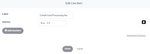
- Hover your mouse above the new Line Item you added and choose “Multiple Choice” under the Data Collection section.
- Input the label “Would you like to cover credit card processing fee?”
- Click Add Choice.
- Name the Choice “Yes.”
- Add another Choice.
- Name the Choice “No.”
- Leave all other tabs as Default.
- Click Done.
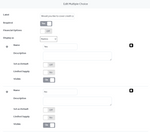
- Select “Actions” from the bar at the top of the page.
- Select the “+” option when hovering over any of the existing actions and fill in the following:
— When Any: Would you like ... Selection Is ... Yes.
— Do This: Show Credit Card Processing Fee. - Save Action.
- Publish the page.
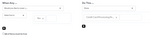
NOTE: The 2.5% credit card processing fee applies to the total price of camp and will be charged immediately even if the registrant chooses to only pay the deposit when registering.
I would like to increase the cost of registration over time to encourage early registrations. What is the best way to do this in Webconnex?
❮
To set up a reduced camp price that increases on a certain date you must create an action after you setup your page at the full camp price. See Screenshot:
Actions
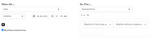
- Click “Edit Page” for your camp trip and select “Actions” from the bar at the top.
- Select the “+” option when hovering over any of the existing actions and fill in the following:
— When Any: Select “Date” then change the drop-down menu directly below to “Is Before” and enter the Date and Time when price will increase. Check the box for “All of these must be true”
— Do This: Select “Decrease Price”, choose “$” and enter the amount to decrease overall camp price before finally entering each of your registration options. - Save Action.
- Publish the page.
- The cost of the trip will automatically increase to full price at the date and time you enter in the newly-created action.
How do I add a custom guest type for my trip (i.e.. Capernaum Buddy, YoungLives Child, YoungLives Childcare)?
❮
https://www.paperturn-view.com/?pid=MTQ142391&p=17&v=31.25
Custom guest types you may add are:
- Capernaum Buddy
- YoungLives Child
- YoungLives Childcare
NOTE: These specific custom guest types will convert to “Camper”. Any other custom guest types you create will default to “Other” for guest type in your YL Connect Camp campaign.
Do not delete the Camper or Leader Guest Type that is set by default in the template.
What is the best way to allow my leaders to pay a different price than campers?
❮
The “Register without a deposit” option (Amount $0) is useful for Leader registrations if you do not charge leaders for camp or charge leaders a different price than campers. Advise leaders to use this registration option. The page administrator will use Apply Credits to reduce the Outstanding Balance to a “Leader Price.” Leaders then pay this price using the online Payment Link or make an Offline payment.
I see there is an option to “Disable Billing” in Webconnex. What does this do and can I use it to disable auto-charge functionality?
❮
The “Disable Billing” option is designed for testing payment options on pages and should never be enabled once a trip is published. If this setting is turned on when registrants sign up, their payment methods will not be saved or charged and they will ultimately need to register again. Remember that even though a page may say that payment will be collected on a certain date, auto-charge functionality is turned off for all pages by default.
How can I enable the auto-charge functionality on my Webconnex page?
❮
While auto-charge is disabled for all pages by default, you can request that it be turned on for your page by filling out this form: https://www.cognitoforms.com/YoungLife222/WebconnexAutoChargeRequest.
NOTE: Please submit the form prior to accepting any registrations, as this change does not work for registrations that have already been submitted.