Step-By-Step Videos
Frequently Asked Questions
The registration status for one of my campers in Webconnex was accidentally set to “Complete”, how can I change it back to “Pending Final Payment”?
❮
Once a registration status has been set to “Complete” in Webconnex, there is no way to revert the status back to a pending or incomplete state. If this happens to any of your registrations, please call Camping Support (719-381-1844) or email Camping@sc.younglife.org so that an expert can review your page and provide appropriate options to work around this issue.
I want parents/guardians to be able to finish paying for camp after the trip is over, how can I enable this on my Webconnex page?
❮
To allow registrants to complete payment after a certain date, you will need to adjust the “Balance Due On” field within your page’s Registration Options. This can be done by following these instructions:
- Go to your Camp Trip Page in Webconnex and click “Edit Page”
- Scroll to Registration Options and click the pencil icon to edit
- Update the “Balance Due On” field to a date after camp has ended
- Click Done
- Click “Save Now” followed by “Publish” in the top-right of the page
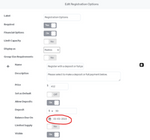
NOTE: All registrant payment links will stop working after this date, so if you’re unsure how long it may take for parents/guardians to complete their payment, you should set this date further in the future.
I’m using the “Send Individualized Email” function in YL Connect Camp and the list of campers and leaders is not sorting the way I would expect. What’s going on here?
❮
Good question! Currently the list is sorted differently from most other sorting methods you are probably familiar with and is currently sorted by last name ascending (Z-A) and grouped by:
- Campers
- Leaders
- Other Guest Types
We are working to make this function more intuitive and appreciate your patience in the meantime!
A parent just forwarded me an email from Webconnex that I did not send them, how and when are emails sent from Webconnex? How can I change these settings?
❮
There are up to six different types of emails that a registrant may receive from Webconnex, however, only two of these are turned on by default (specifically the Confirmation and Receipt Emails). See below for details on each one:
- Confirmation Email – This email is sent from Webconnex when a registration form is submitted initially, when a registrant is moved over from a waitlist or when final payment for the trip is received (unless auto-charged). The Confirmation Email is enabled by default, though you should update the “Reply To Email” to an email address for your area. You may update this email with pertinent information such as the link to the online health form or area contact information. Do not delete the text for “##registrants” or “##billing” as this includes registrant-specific information within the email body.
- Receipt Email – This email is sent each time a registrant makes a new payment towards the final balance without completely paying for the trip (in which case the Confirmation Email would be sent instead). This email is always enabled and cannot be modified.
- Added to Waitlist email – This is sent by Webconnex when a camper registers and is placed on the waitlist. This email is disabled by default, but can be turned on by editing your page > clicking Emails > selecting “Added to Waitlist” > changing the slider at the top from No to Yes. You’ll need to finish by entering your area’s “Reply to Email” and edit the body of the email to customize it however you prefer.
- Final Payment Receive email – This is only sent if auto charge is enabled on the page. If auto-charge is enabled this email will also be turned on, however, it is a good idea to update the email settings with your area’s specific information as mentioned previously.
- Final Payment Declined email – This email would be sent when auto-charge is enabled on the page and the final payment was declined by the user’s credit card. This email is disabled by default even when auto-charge has been enabled, so if you’d like these emails to go out, make sure to enable it in the email settings on your Webconnex page.
- Scheduled Reminders – You can also create a custom email to be sent at a specific date/time prior to your trip as a reminder for registrants to complete payments, submit health forms, etc. This email is also disabled by default.
For additional questions or concerns about Webconnex emails, please call Camping Support (719-381-1844) or email Camping@sc.younglife.org.